Institution Member List (Summary Page)
The Institution Member List page (also known as the Institution Summary page) displays general information about an institution and lets you link to a member location or go directly to its General Preferences page. In addition, from this page you can also access the sidebar menu that allows you to configure settings for the Institution level. [Learn more about account levels]
TIP: When the institution is part of a consortium that has been set up in Gale Admin, the purple Consortium tab will also appear.
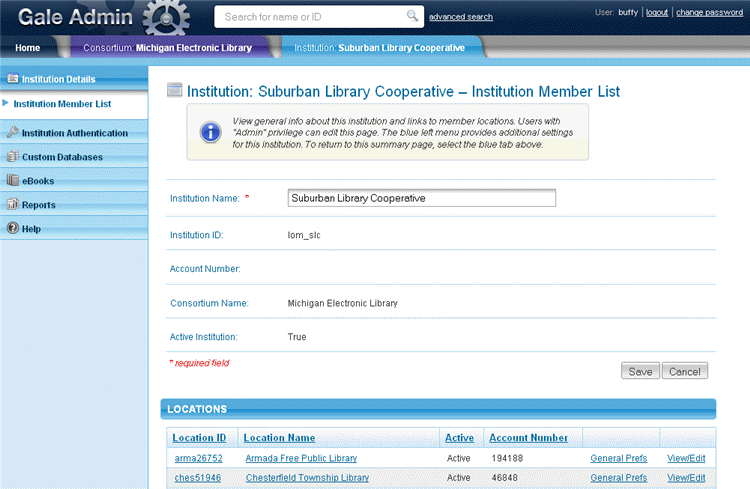
Edit the Institution Member List Page
Users with "Admin" privilege can edit the Institution Member List page by changing the Institution Name. Click the Save button when you have finished.
The Institution Sidebar Menu
The blue Institution sidebar menu lets you access the following settings and features for the institution:
- Institution Authentication: Configure authentication methods
- Custom Databases: Manage custom databases
- eBooks: Manage eBook subcollections
- Reports: You can View Usage Reports, get Career Transition Reports (if applicable), and get Tips to Increase Usage. Each of these links takes you out of Gale Admin and into another website.
To return to the Institution Member List Page, click Institution Details the sidebar menu, and then click the Institution Member List submenu option. You can also click the blue Institution tab below the page banner.
Select a Location
An institution must have at least one location account. The locations linked to the institution are displayed in the LOCATIONS list. To sort the list, click a column heading. The first click sorts in ascending order; the second click toggles to descending order.
To view a location, click its Location ID, Location Name or View/Edit link. The Location Summary page will be displayed on the green Location tab. You can have only one Location tab open at a time.
To go to a location's General Preferences page, where you can view/edit settings for customizing the basic features of the subscription products, click its General Prefs link.
TIP: You are not required to "drill down" through levels. If you know the institution or location you wish to go to, you can type its name or ID directly into the Quick Search box.
Return to the Consortium Level from the Institution Level
When you are viewing a location, you can navigate back to the Consortium Summary (if used) by clicking its corresponding purple Consortium tab. Lower level tabs automatically close as you move to higher levels. [Learn how to navigate the levels]