Consortium Summary
The Consortium Summary page displays general information about a consortium and lets you link to a member institution. From this page you can also access the Reports menu to request reports at the Consortium level. [Learn more about account levels]
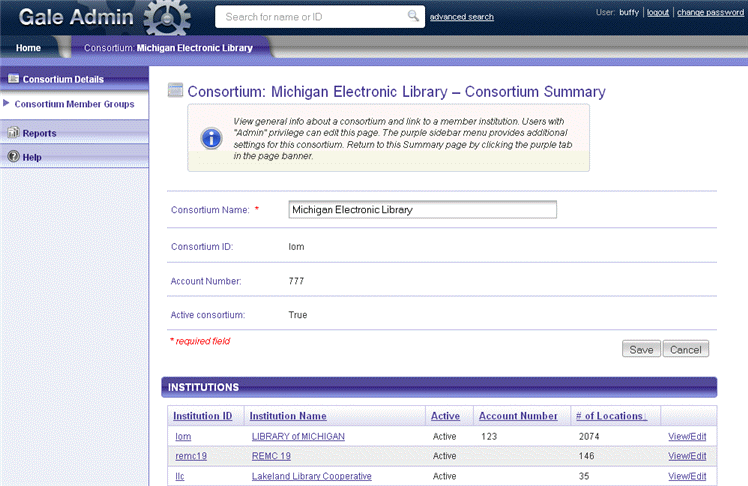
Edit the Consortium Summary Page
Users with "Admin" privilege can edit the Consortium Summary page by changing the Consortium Name. Click the Save button when you have finished.
The Consortium Sidebar Menu
The purple Consortium sidebar menu lets you access Reports for the consortium shown. You can View Usage Reports, get Career Transition Reports (if applicable), and get Tips to Increase Usage. Each of these links takes you out of Gale Admin and into another website.
Select an Institution
A consortium must have at least one institution account. The institutions linked to the consortium are displayed in the INSTITUTIONS list. To sort the list, click a column heading. The first click sorts in ascending order; the second click toggles to descending order.
To view an institution, click its Institution ID, Institution Name or View/Edit link. The Institution Member List page (also known as the Institution Summary page) will be displayed on the blue Institution tab. You can have only one Institution tab open at a time.
From the Institution Member List page, you will be able to select a location.
TIP: You are not required to "drill down" through levels. If you know the institution or location you wish to go to, you can type its name or ID directly into the Quick Search box.